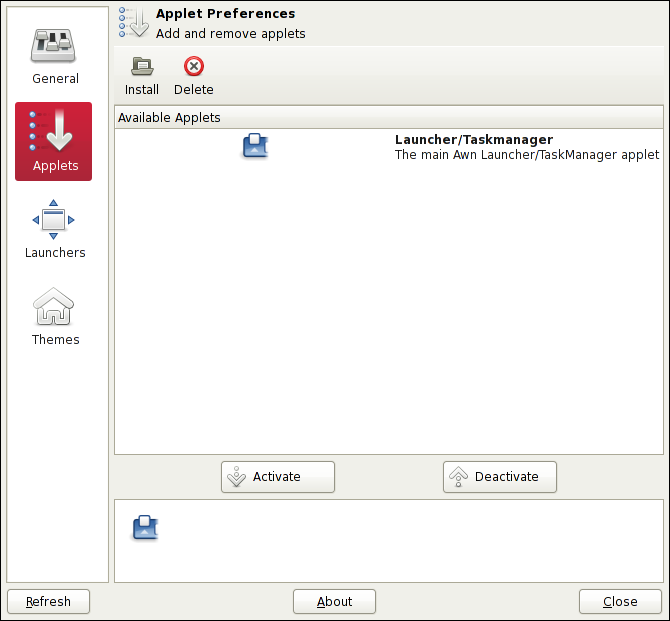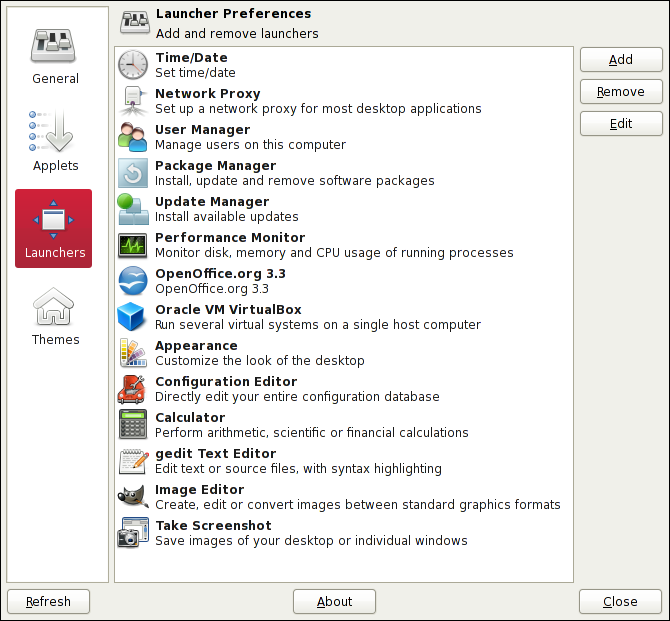The version that ships with Solaris 11.1 is the 0.3.2.1, the last in its branch.
As such it's stable enough for a Solaris class desktop.
Thanks to IPS it's very easy to install AWN in Solaris.
The package information is as follows:
$ pkg info -r avant-window-navigator
Name: desktop/avant-window-navigator
Summary: AWN - fully customizable dock-like navigator
Category: Applications/Panels and Applets
State: Installed
Publisher: solaris
Version: 0.3.2.1
Build Release: 5.11
Branch: 0.175.0.0.0.1.0
Packaging Date: October 12, 2011 02:17:51 PM
Size: 1.54 MB
FMRI: pkg://solaris/desktop/avant-window-navigator@...
Once installed I decided to give up the traditional GNOME's bottom panel. To compensate I decided to move just a few applets (Workspace Switcher and Trash) to the top panel. Here's how it looks like by now:
It will be accessible on the GNOME's Applications | Accessories menu.
Here are the settings I'm successfully using for a long time by now:
(I actually liked very much changing the Icon Effects to Squish)
I've manually created all the following launchers, one by one.
I've copy-pasted from the properties of regular GNOME menus and panels.
To reorder the items it suffices to drag-n-drop with the mouse.
Unfortunately there's no easy option to export an AWN theme.
Here's a sample of bottom part of my desktop at this very moment.
(yes, I realize that my OpenOffice icon transparency isn't very cool...)
NOTE
In special I'd like to document that beyond to clicking on a launcher to, obviously, launch the corresponding application for the first time, there exists the following additional behavior when there are already running instances of the application (indicated by a triangular under-marker):
- Clicking again on the launcher simply selects the first running instance of the application, changing workspaces, if necessary.
- Middle-clicking on the launcher causes a new instance of the application to be started in the current workspace.