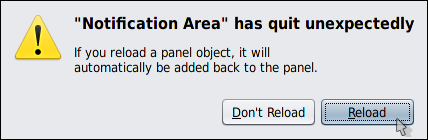Nice because the other bonobo-applets it contains can be very useful.
Problematic because sometimes images (or icons) fails to show properly.
Here's mine (when it's working fine):
And here it is when it's flawed (the Keyboard indicator en was painted over the Timeslider icon which didn't repainted itself appropriately; only the pt indicator is in its correct area):
Now, surprise! It's nearly impossible to customize this applet!
There's no whatsoever user-friendly way of performing it! Give up!
The only way seems to dive deep into the so called GConf System.
And that's hard as you can see by browsing the available literature:
- GNOME Configuration Editor Manual (for Users)
- Using GConf (for System Administrators)
- GConf Reference Manual (for Developers)
Back to the problematic behavior with the images (or icons) of the other member applets of the Notification Area applet, with respect to what might help mitigate the issue, I have noticed that this happens during login and while the Desktop is being brought up. At first it seems that the Keyboard applet is flawed but it may be the Timeslider applet, who knows. That's a typical bug that has passed as it's probably rare that in US (where the software is built and tested) it is the case that multiple keyboard layouts get configured.
NOTE
The Keyboard applet shows up when you have more than one keyboard layout configured, which is usually (or inevitably) the case when you're in a country that almost banned North American keyboards. And I hate when we are imposed some localized hardware or software because in reality, localizations are terrible and frequently flawed (the US quality control is always better).
In case you face this issue, I suggest a brute force mitigation: try to relaunch the Notification Area applet by killing it as follows (as soon as you kill it GNOME will automatically ask you to relaunch it):
$ pkill -f notification-area-applet
NOTE
It may be enough to do just:NOTE
$ pkill -f notification-area
If the situation is worse than just the Notification Area, you may still try opening a terminal by right-clicking on the Desktop or by typing gnome-terminal or terminator on the Run Application dialog (usually invoked via Alt+F2). Once in the terminal, just try:
$ pkill -f gnome-panel